
Anybody who has used a camera in anger will know that the split second it takes to activate a shutter is just the beginning of a workflow, which you have to manage carefully or waste time at your peril. We’ve covered a lot of ground over the last few months with these guides and we’ve no intentions of stopping any time soon. In this instalment, we’re going to deal with what happens when the action stops and you retire to your quiet place to review what you’ve just captured…

As always, I like to preface each guide with a small note: don’t take what you are about to read as gospel. Instead, glean from it what you like and incorporate it into your own workflow. This is what works best for me but it’s something that I’m continually refining. It might not suit your style at all or it could be a perfect fit. Only you will know.

The first step in your workflow should involve getting your images off your memory cards and onto your computers. Obviously, if you’re shooting tethered (with you camera connected directly to a laptop or other computer on location) you won’t need to do this, but the vast majority of us will. You can connect your camera directly to your computer and copy your photographs across that way but it’s far more effective to use a card reader (built-in or external). It’s usually much faster than taking the images straight from the camera with the added benefit of saving your camera’s battery.
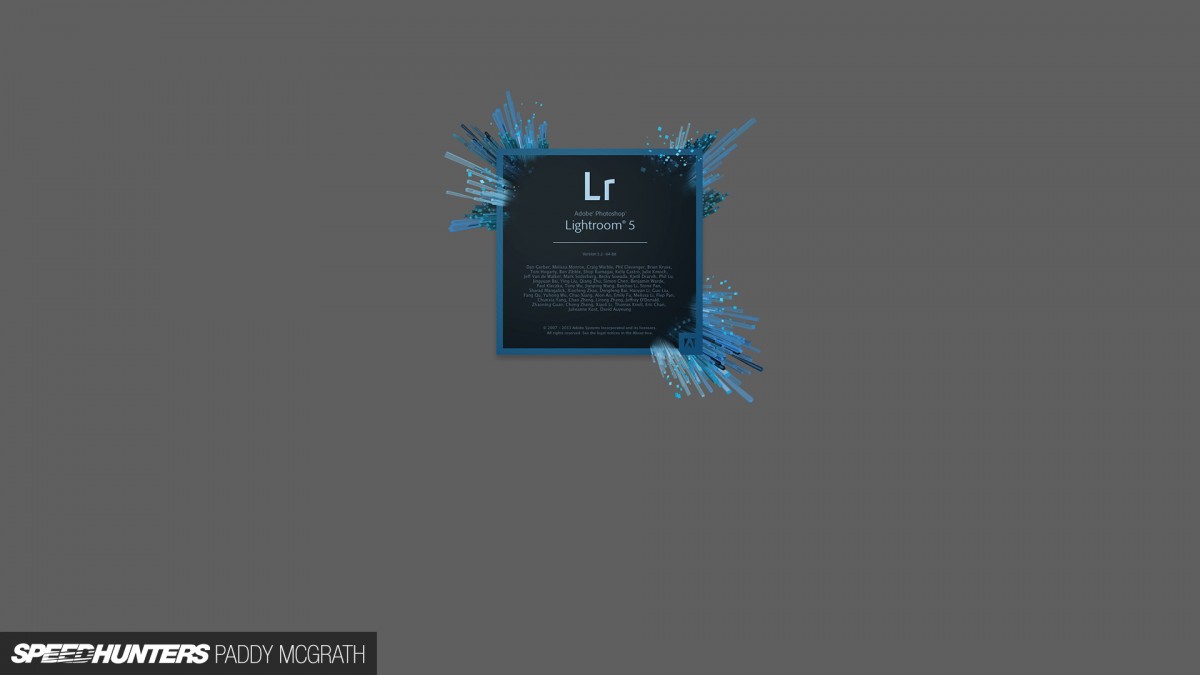
Next, what software to use. The majority of the Speedhunters crew that I’ve worked with on location all use Adobe Lightroom. It’s a pretty comprehensive piece of software in that it allows you to catalogue and make non-destructive edits of your photographs amongst a host of other features. Some people prefer Aperture or just working within Photoshop and using Adobe Camera Raw to process their RAW files. Again, these are all personal preferences. I tend to use Lightroom for dealing with the majority of my editorial work and only export certain images to Photoshop if they need more intensive image manipulation (usually for commercial work).
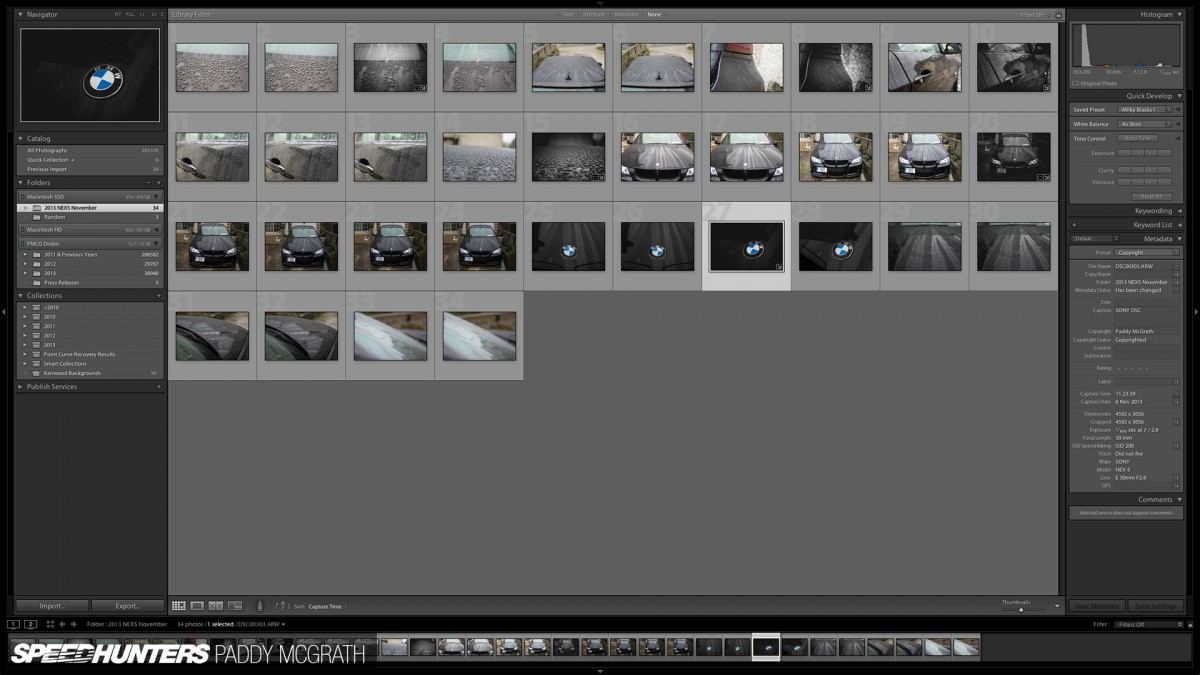
I pretty much only use the ‘Library’ and ‘Develop’ modules within Lightroom and hide the rest of them so I’m free from distraction. I’ve a pretty crude method of naming and sorting my photographs but it’s a system that works well for me. If you’re shooting more often, you should consider using keywords, categories and tags etc. My current import process is something like this:
- Select images to be imported (usually everything on the card)
- Import them into a new folder named with the year and a descriptive title (i.e. ‘2013 Gatebil Rudskogen’)
- I always import them onto the same drive that Lightroom is installed on (in this case, Macintosh SSD)
When I’ve finished editing everything and the work is completed and sent wherever it needs to go, I move the folder off my main hard drive and onto an external Drobo. I can always access the photos at a later date, but the speed difference in working through everything is noticeably slower. This is usually not an issue as I’ll generally only be looking for a specific photo to send to someone or make small changes. I can always move the folder back onto my primary drive (from within Lightroom) if need be.
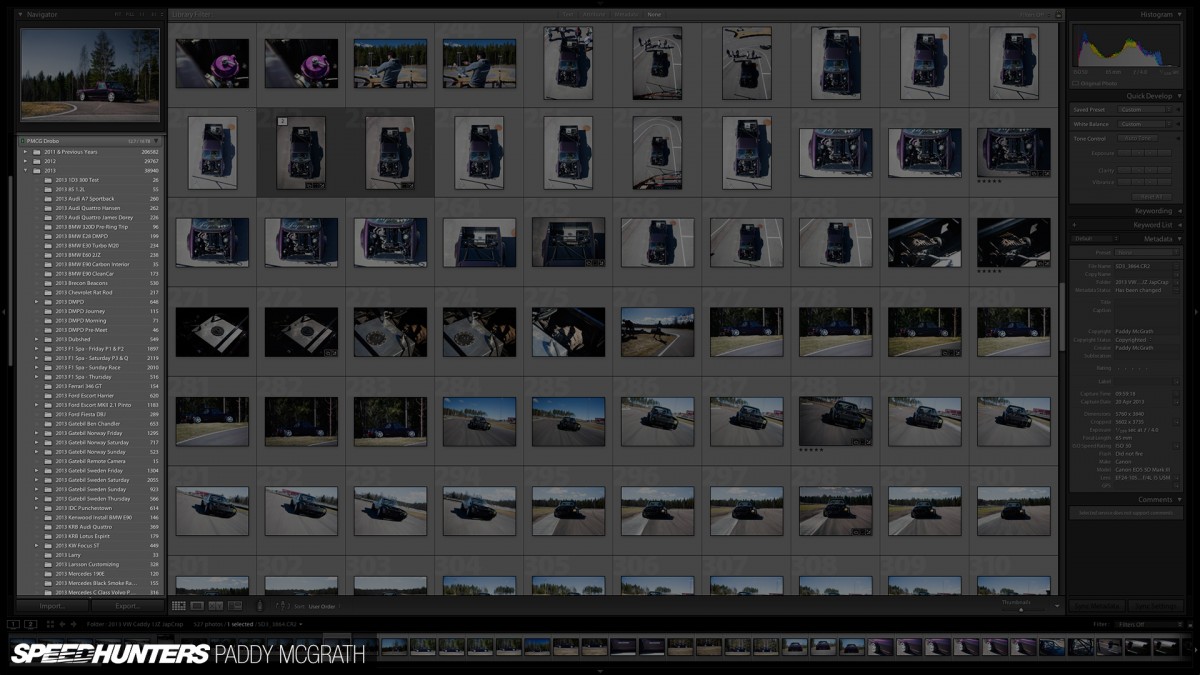
With the images imported into Lightroom, my next stage is picking out the images I’m going to want to edit and eventually use. Always ‘overshoot’ so you have plenty of options afterwards. You can see in the highlighted pane the number photographs taken for each shoot. I never delete images, even if they’re completely unusable. I live in hope that someday, someone will invent software to fix my errors. In this particular instance, there were over 500 photographs taken…
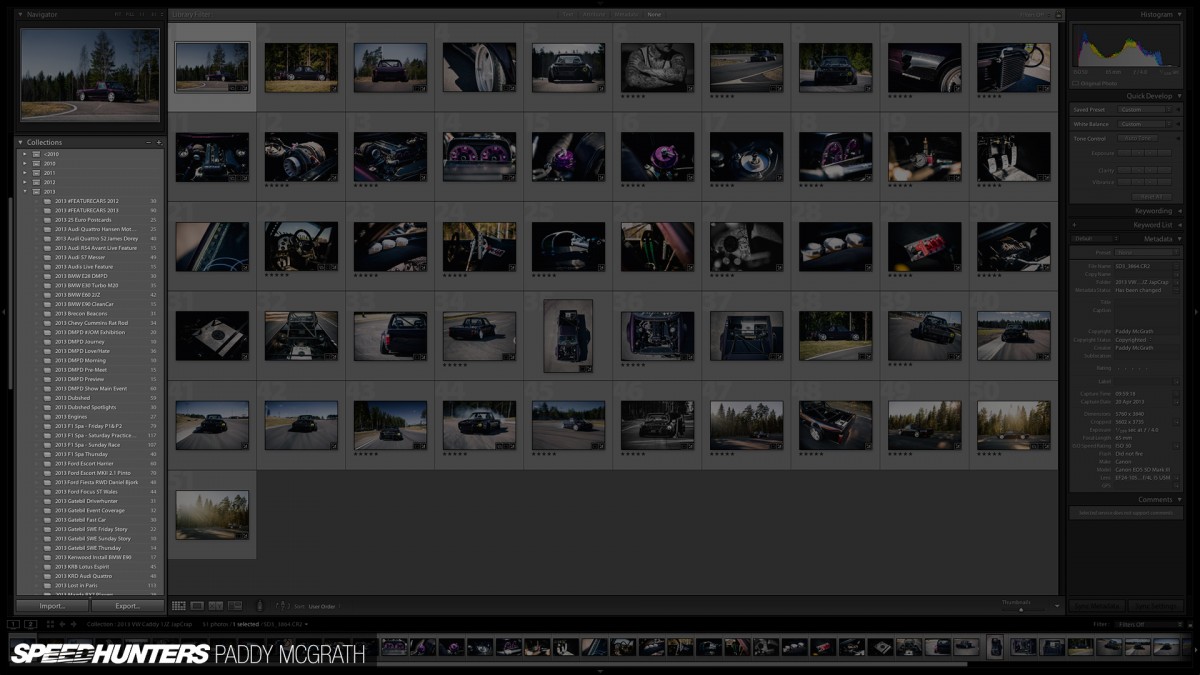
… which I narrowed down to around 50 with the quick collection tool (which is then saved as a permanent collection with a similar folder name. In this case ‘2013 VW Caddy 1JZ JapCrap’.) I then know that these are the images I’m going to work through and process.
SECOND CHAPTER
Processing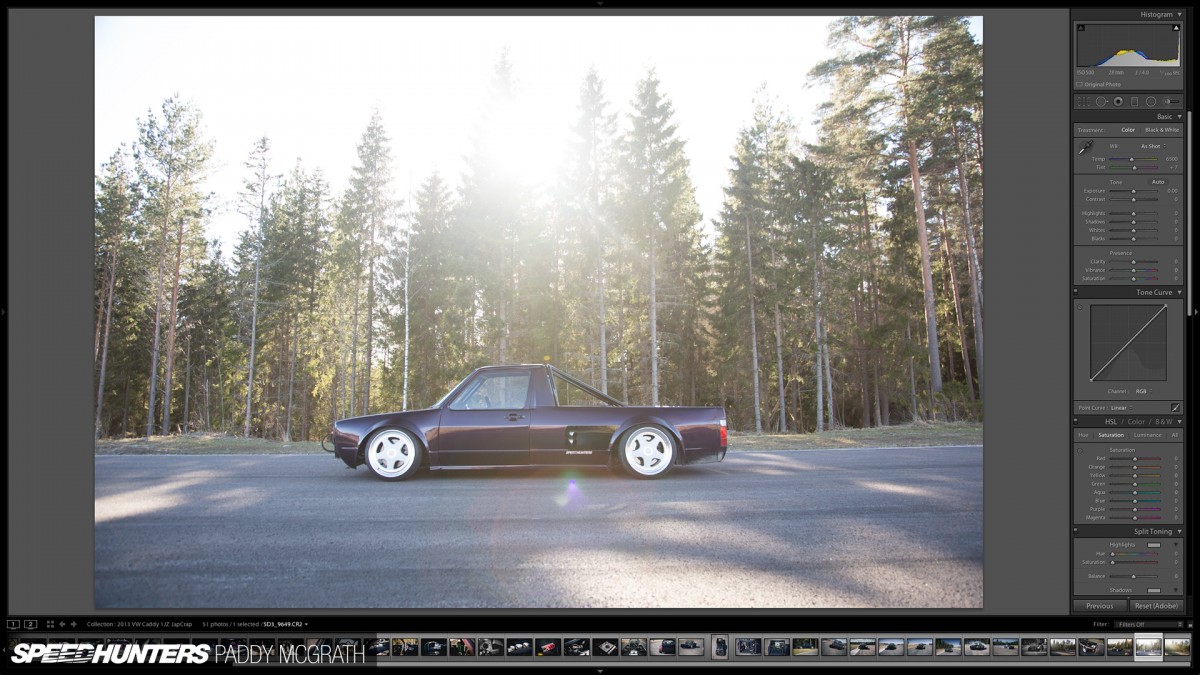
Once in the ‘Develop’ module of Lightroom, your toolset completely changes. On the left hand side is your ‘Presets’ bar which I hide to give me more room for the image. It’s quite common for those new to Lightroom to go preset crazy but I promise, you’re much better off working on images on a case-by-case basis. Although, that said, I do have general presets which I can quickly access or modify like gradients, vignetting, lens correction, sharpening and noise removal.
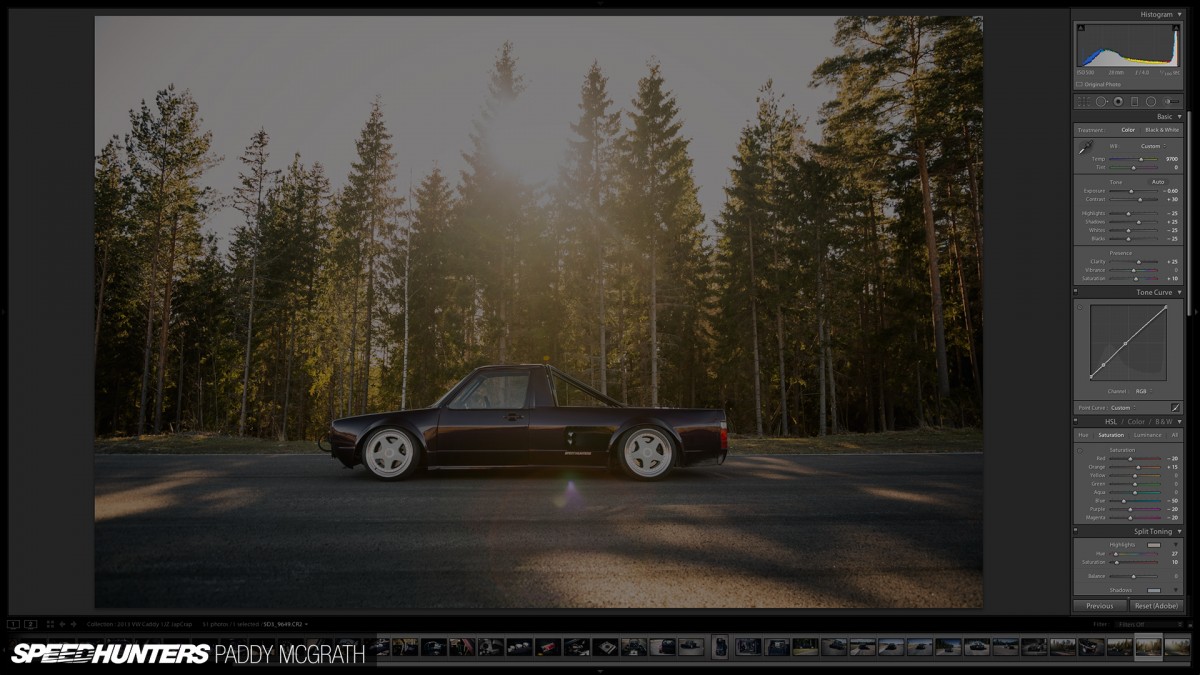
Up until even quite recently, I had the really bad habit of just whacking sliders full left or right. The results, whilst often dramatic, look cheap and amateur. Instead, and after some discussion with Mr. Klingelhoefer, what you need to be doing is making lots of small changes with consideration to how each change affects other aspects of the image. It might not feel as instantly gratifying as reckless slider control, but in the long run, it will definitely work out much better. Don’t be afraid to come back and edit old shoots too with any new skills you’ve learned. The beauty of Lightroom is that the original image is always there.
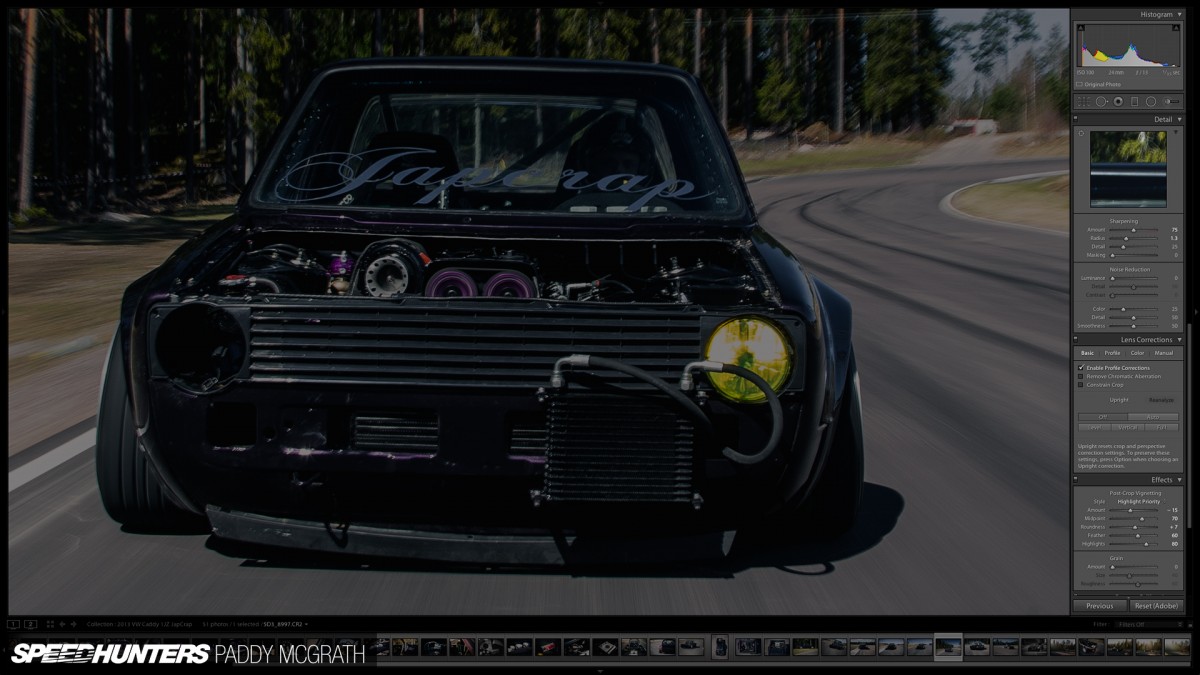
The develop tools are deceptively powerful. You need to pay close attention to the effect each one is having. As I said, make your changes in small increments and swap back to the original often to see how far you’ve taken your image (the keyboard shortcut from within the Develop module is ‘\’ for a before/after toggle comparison). You should also swap out to a thumbnail view to examine the set for consistency. You should always aim for a similar look across a complete set rather than wildly varying edits.

Once you’re happy, you can export your photographs with Lightroom’s simple and powerful exporting tool. You can specify image size, resolution, custom file and folder names along with colour modes and any extra sharpening before you upload your work online or send it to print.
One key note to make here, is to always ensure you have backups of your work. If you lose them due to a hard drive failure, there ain’t no getting them back. Once I’ve imported everything onto my iMac, Time Machine creates a copy of it. When I move it off the iMac and onto my external Drobo (which has built in disk redundancy) another program makes a scheduled back up off all my photography work onto another external hard drive. At the end of each year, I disconnect this last external drive, label it and store it with other external drives from previous years. It sounds complicated, but it’s actually pretty straightforward and means that I have backups of backups from a unit that should a hard drive fail, I can replace with no incurred data loss.
I think I’ve covered everything, but if there’s anything else you would like me to elaborate on, let me know in the comments below. Similarly, if you want to talk about your own workflow, have at it. This is only the start of the conversation.
Paddy McGrath
Twitter: @PaddyMcGrathSH
Instagram: speedhunters_paddy
paddy@speedhunters.com
The Speedhunters Photography Guide
Photography Related stories on Speedhunters














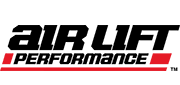




Do you shoot raw or JPG or some other Speedhunters wizardry format?
And yet another fantastic How-To by the people who have proven that they know how!
While I don't actually use lightroom myself I think that is article would be quite helpful when I do give it a try.
But
one thing I would like to point out is that if not already, your yearly
back-ups should be safely stored off-site. That way if your home is
burnt/flooded/crushed/robbed in the unforeseeable future then you can
rest somewhat easier knowing that the data on those drives is safe. As
your insurance policy can only cover your drives, not the data. Cloud
storage is slowly becoming an option for just this reason, I personally
prefer to handle it myself but the access anywhere over the internet
could handy.
aussieANON Always shoot RAW, always.
Shawn Conrad aussieANON I do.
He made it sound as if he doesn't, though?
I dunno.
aussieANON Shawn Conrad
The files he has on display in Lightroom are ARW files which are just Sony's version of a RAW file.
My workflow is similar but I also:
- Tag images when I import them
- One I have them imported, I start with the first one, and use the cursor keys to go through, hitting X on any that are completely unusable. That marks them as rejected and I then delete them.
- After that, if i still have a lot left I go through them again and assign star ratings by using cursor and number keys, then process all the ones >3 stars, and re-evaluate the ones <3 stars to see if they're worth processing.
- Then the processing starts....
- After/During processing I'll add the better pics to a "Quick Collection" and use that as a basis for a JPG export.
I can't imagine processing large volumes of photos using just Photoshop. Lightroom is awesome.
Great guide once again. Very good pointer on using the '' key to see before and after, have never considered that!! But completely agree with you on the slider abuse... So glad I learnt to tone it down and make many little changes - probably the best thing I ever did when developing.
This is probably a stupid question because I'm too lazy to google myself, but how have you gotten your collection onto another monitor? I wasn't aware it was possible to do that at all... for so long I've been staring at the tiny timeline down the bottom.
BrockHarvison Given the number of low-costs unlimited backup providers like BackBlaze (just $5,-/month) there's no excuse for not having a continuous off-site backup. I'm using a Dutch solution (KPN online backup) offered by major telco here in The Netherlands and it automatically stores all my photos, LR data (catalog, settings, watermarks, etc.) and documents there, source code (I'm a software developer) every day.
I also make a daily on-site backup, because restoring 500GB over a slow 30-Mbit internet connection when my hard disk breakes down would be a pain in the *** and I don't want to rely solely on my external backup. There's also a monthly backup, stored off-site in two-month rotation scheme. I think I can say my backup strategy is a pretty solid one, and I test it regularly by trying to restore random files from the various backups to ensure that they are both working and complete.
BrockHarvison (My edit timeout expired, but to group my two replies I'm replying to Brock again)
Of course that doesn't mean it's a rigid workflow. I'm not afraid to go back when after one of my later preset clicks I feel the need to alter the saturation again. For me, the main advantage is that I'm really building my image. It's a step by step process of finetuning, etc. and I couldn't get into that state-of-mind when I used those massive presets that altered everything. When I appliedone of those presets I found it difficult to alter some things to tweak the edit of my image. I wasn't building something I envisioned when I took the image, I was just mindlessly trying presets until I found one that more or less did what I wanted. But "more or less" isn't cutting it in the long term, I wasn't that proud of my own work and I never had the idea that I really achieved the result that I wanted.
Processing is the time killer for me. I transfer my photos, cull those that are rubbish, then individually name each picture with car type (and driver if I've been watching racing). This often takes an age, but makes things much easier if I ever want to find an old image. Once thats done I then copy the lot and tweak the copies individually using the Microsoft Picture Viewer thing.
I have a copy of Photoshop, but I can't use it to save my life. I have yet to try Lightroom, might give that go instead as it sounds more user/idiot friendly: I need someway to speed my processing up!
Does anybody have a preference between CS5/CS6 Photoshop's Bridge program or a current full version of Adobe Lightroom for processing/editing RAW? I was using CS5 Bridge and have been very pleased, however been wondering if the $149 USD Lightroom really has everything that I'll be looking for (everything that was in CS5 Bridge or more). If Lightroom is not better than CS5 Bridge, then to get Photoshop CS6 with Bridge included is $699 USD...an amount I'd rather be spending making my car go faster. Thoughts and experiences anyone??
JSequoia I use Lightroom every day and I use Photoshop once a week maybe. I bought LR5 outright and then subscribe to use Photoshop CC. Everything about using Photoshop just seems clumsy after using Lightroom for so long. I can easily import a couple hundred photos and get them all sorted out within a half hour. Trying to go through an entire shoots worth of photos with Photoshop is just a nightmare.
Shawn Conrad JSequoia This.
tbtstt Lightroom will change the way you work, especially with the ability to rename files on export. Go download a 30 day trial and test drive it. It only took me a couple days to realize how much easier it was than Photoshop for this specific type of work.
Wow, this has made me realize the way I edit shots is quite... amatuerish.
Usually It's just copy everything into a folder, start at the beginning, see what looks good, edit it in Paint.net, sometimes process through photomatix, and save down, go back and look, find another shot and start again.
But I do the same thing as you Paddy, I don't delete a single shot even if it's completely out of focus. I still got everything too. Which brings the total up to about... 80/90k...
Boof If you're on a PC, connect an external monitor and then hit the "Microsoft" button + P. You now have the ability to duplicate or expand your Desktop. Choose expand, then go into LR an undock the collection library(I believe you can just grab the top left corner and move it) and move it to the right out of your primary screen and onto the secondary one
Pretty much the same as I do my stuff. High amount of image shoots are done purely through LR, where client shoots with 10-15 final images I'll edit in LR then take them in to Photoshop for perfecting in ways LR can't, mainly using a lot of layer masks and better clone tools. Backup is where my system really lacks and it's something I need to sort out, just Time Machine doesn't feel enough for me. Will probably start doing the yearly idea.
aussieANON Always shoot RAW
Alex Kamsteeg BrockHarvison Nice advice Alex, I also run a similar setup on presets Regarding off-site backups, it's something I'm looking into but the only issue for me is getting everything online in the first place which is many, many TBs.
Regarding off-site backups, it's something I'm looking into but the only issue for me is getting everything online in the first place which is many, many TBs.
Nathan Parton Solid workflow. I'm guilty of not rating / categorising / tagging images at all pretty much because I usually know what I need and where I put it pretty quickly.
Boof What westhave said I think it's Shift + G on a Mac though.
I think it's Shift + G on a Mac though.
tbtstt You can pick up LR5 and Photoshop CC for $9.99 a month subscription which is worth its wait in gold. It's incredible value!
gtuned Yeah, I'm still convinced that someone is going to create some wizardry to save all my old mistakes. Convinced.
MatthewDear Yup, even an extra HD outside Time Machine with scheduled daily backups will give you so much more peace of mind.
PaddyMcGrath I had one setup with CarbonCopyCloner but its properly broken now in Mavericks and they want £40 for it now I think, so just haven't done anything since that. Maybe at some point I'll have to justify a lovely Drobo though...
PaddyMcGrath aussieANON RAW with JPG copy on the SD card just in case/because you can
PaddyMcGrath KeithCharvonia Thanks for the pointers guys. As I say I have a copy of Photoshop, but I just haven't managed to get my head round it, so I always seem to end up using the basic Microsoft software which is, to be blunt, pretty crap!
Will give Lightroom a go during the winter break, so hopefully I will have got to grips with it before the motorsport season kicks off again next year!
brilliant post, I'm going to utilize some of your ideas into my own routine. I'm glad you use lightroom because it means im doing something right haha.
PaddyMcGrath Alex Kamsteeg BrockHarvison Yeah, I had the same problem the first time. I started doing a 24/7 upload via my 30/3 Mbit cable connection but that took ages. So I took my computer to a friend with a 150/150 symmetric optic fibre connection and left it there for a week while he was away on vacation. Now I only have to transfer new images or changes and that can easily be done via my 3 Mbit upload.
I don't know anything about internet connection speeds in the UK, but everytime I cross the pond (a few times a year, I live in The Netherlands) I end up at a place with either lightning fast internet or a black hole (internet-wise) where sending postcards would be faster than using Whatsapp/iMessage. I hope you live in an area where the former is more common than the latter.
this may have been asked before but whats the point of shooting in "RAW" format like what are the benfits?
I use some other software called "Color Efx Pro 4" its sort like a plug-in for CS5 from the looks of it its just a more "easier" way to edit photos..i find anyway!-+0
Nikhil_P Shooting in RAW allows you to utilize the superior processing power of your computer rather than your camera. It gives you a lot more freedom in changing things like exposure, white balance, etc. Things you can't do with a JPEG file.
PaddyMcGrath aussieANON Largest quality setting?
Do any of you use any presets actually during the import process? Like while importing, are there any settings you always apply to your car pictures?
thank you for making this inspirational and educational post ^ ^